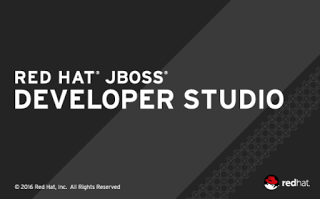 The release of the latest JBoss Developer Studio (JBDS) brings with it the questions around how to get started with the various JBoss Integration and BPM product tool sets that are not installed out of the box.
The release of the latest JBoss Developer Studio (JBDS) brings with it the questions around how to get started with the various JBoss Integration and BPM product tool sets that are not installed out of the box.In this series of articles we will outline for you how to install each set of tools and explain which products they are supporting.
This should help you in making an informed decision about what tooling you might want to install before embarking on your next JBoss integration project.
There are three different software packs that offer tooling for various JBoss integration products:
- JBoss Fuse Development
- JBoss Business Process and Rules Development
- JBoss Integration and SOA Development
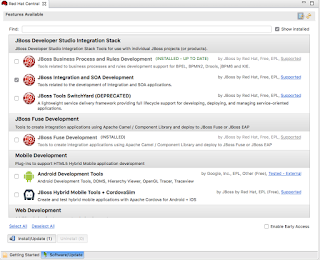 |
| Click on JBoss Integration and SOA Development to install. |
Installation
JBDS 11 can be obtained through the Customer Portal or via the early access downloads on developers.redhat.com. After installing JBDS, start it up and you will see a welcoming Red Hat Central tab with at the bottom a tab to look at the available tool sets labeled Software/Update.You will notice at the time of this writing that there is a standard out of the box integration with Fuse development tooling. The rest of the development tooling is found under the Software/Update tab.
Selecting the Software/Update tab at the bottom reveals the JBoss Developer Integration Stack tooling offerings and we will select JBoss Integration and SOA Development.
Click on the Install/Update button to start the installation and restart at the end to complete the process.
If you are interested in what is being installed, it can be examined by examining the pop-up listing of components and versions. Note this will change as the early access progresses towards final releases.
 |
| Installing needed components. |
Other options
In the past we have outlined the use of JBoss BPM and rules tooling for other versions of JBDS:- How To Setup Fuse Tooling For JBoss Developer Studio 11
- How To Setup BPM and Rules Tooling For JBoss Developer Studio 11
- How To Setup Integration and SOA Tooling For JBoss Developer Studio 11
- How To Setup Fuse Tooling For JBoss Developer Studio 10
- How To Setup BPM and Rules Tooling For JBoss Developer Studio 10
- How To Setup Data Virtualization Tooling For JBoss Developer Studio 10
- How To Setup Integration and SOA Tooling For JBoss Developer Studio 10
- How To Setup Fuse Tooling For JBoss Developer Studio 9
- How To Setup BPM and Rules Tooling For JBoss Developer Studio 9
- How To Setup Big Data Tooling For JBoss Developer Studio 9
- How To Setup SOA 5.x Tooling For JBoss Developer Studio 9
- How To Setup Integration & SOA Tooling For JBoss Developer Studio 9
- How To Setup BPM and Rules Tooling For JBoss Developer Studio 8
- How To Setup Big Data Tooling For JBoss Developer Studio 8
- How To Setup Integration & SOA Tooling For JBoss Developer Studio 8
- How To Setup SOA 5.x Tooling For JBoss Developer Studio 8
- JBoss Developer Studio 7 - how to setup SOA Tools (BRMS example)
- JBoss Developer Studio 6 - how to setup SOA Tools (BRMS example)
- JBoss Developer Studio 5 - how to add Eclipse BPMN2 Modeler as jBPM designer
- JBoss Developer Studio 5 - how to setup SOA Tools (BRMS example)
- JBoss Developer Studio 4.0 - how to add native BPMN2 editor
- JBoss Developer Studio 4.0 - how to add native BPMN editor / Enterprise Architect Savara tooling
- JBoss Developer Studio 4.0 - how to add tech preview BPEL tooling
No comments:
Post a Comment
Note: Only a member of this blog may post a comment.